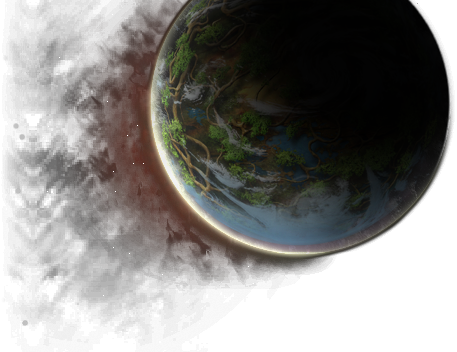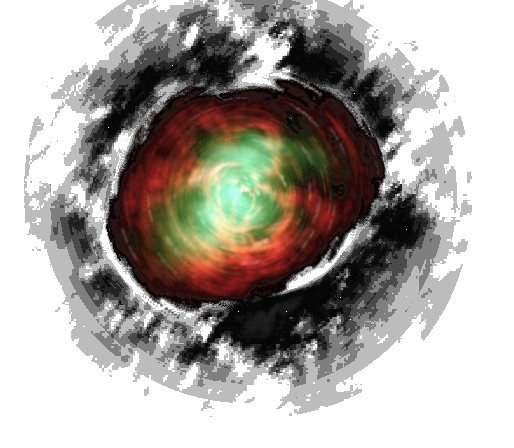By request ... this was copied from our Guild Forum
If you want to add screenies or images, this is the easiest method I have found from a "explaining to users" PoV. Most common "easy" app is Irfanview and it works on all popular OSs. Suggest downloading the add-ons too.
https://www.irfanview.com/
https://imgur.com/
1. Take screenie of what you want to post (Ctl-F10 in game) or Ctl-PrtScr on KB (Windows). JPG extention recommended.
2. Open IrfanView and hit "Edit / Paste"
3. Draw box outline of what part of image you want w/ mouse
4. Hit Edit / Crop
5. Save image to HD ... i.e. D:\Games\Ryzom\Tickets
6. Go to Imugr.com
7. Click on green new Post buton
8. Click "Choose Photo / Video"
9. Browse through your files and select the file you want to upload
10. Once image appears, right click, select "View Image" and the url window will now include the file extension
11. Highlight and copy the link
12. Go to your post and toggle on WYSIWYG.
13. Put cursor where you want image and type an Image Name
14. Highlight the Image Name
15. Click the picture icon at right side of menu bar and paste in the url you copied from imugr site.
Yeah 15 steps but it typically takes about 10-12 seconds. Options:
If you want to draw attention to an area hit "Edit / Show Paint Dialog:
a) If you want to pout a box / circle / elipse around something, pick a color at bottom ... click the shape or tool you want to use and draw it.
b) If you want to add text, click the text icon, place the curson at lower left of where you want to start and type away.
There's other, perhaps faster ways but this method seems to be workable for the widest group of people.
If you want to add screenies or images, this is the easiest method I have found from a "explaining to users" PoV. Most common "easy" app is Irfanview and it works on all popular OSs. Suggest downloading the add-ons too.
https://www.irfanview.com/
https://imgur.com/
1. Take screenie of what you want to post (Ctl-F10 in game) or Ctl-PrtScr on KB (Windows). JPG extention recommended.
2. Open IrfanView and hit "Edit / Paste"
3. Draw box outline of what part of image you want w/ mouse
4. Hit Edit / Crop
5. Save image to HD ... i.e. D:\Games\Ryzom\Tickets
6. Go to Imugr.com
7. Click on green new Post buton
8. Click "Choose Photo / Video"
9. Browse through your files and select the file you want to upload
10. Once image appears, right click, select "View Image" and the url window will now include the file extension
11. Highlight and copy the link
12. Go to your post and toggle on WYSIWYG.
13. Put cursor where you want image and type an Image Name
14. Highlight the Image Name
15. Click the picture icon at right side of menu bar and paste in the url you copied from imugr site.
Yeah 15 steps but it typically takes about 10-12 seconds. Options:
If you want to draw attention to an area hit "Edit / Show Paint Dialog:
a) If you want to pout a box / circle / elipse around something, pick a color at bottom ... click the shape or tool you want to use and draw it.
b) If you want to add text, click the text icon, place the curson at lower left of where you want to start and type away.
There's other, perhaps faster ways but this method seems to be workable for the widest group of people.
---